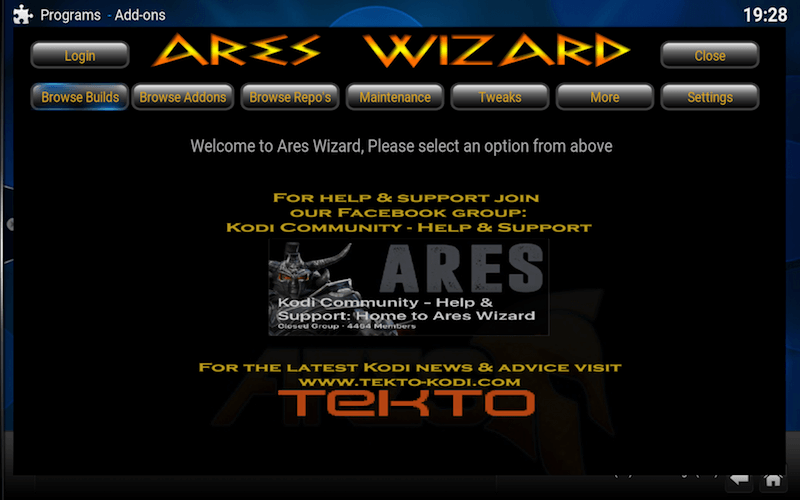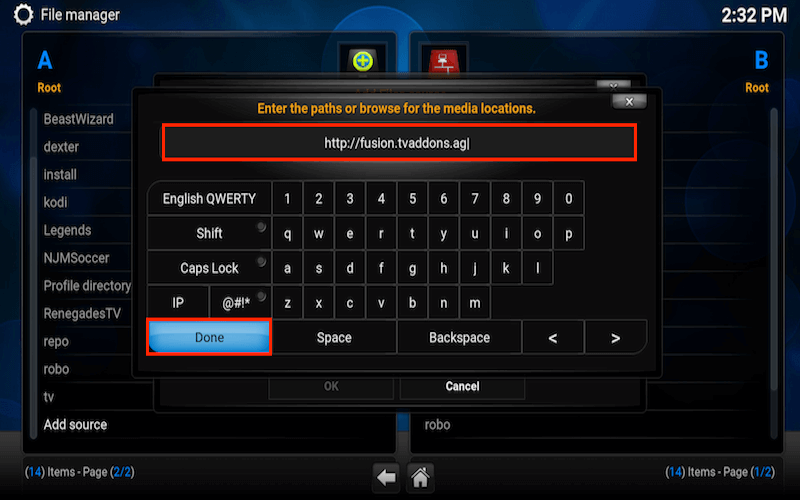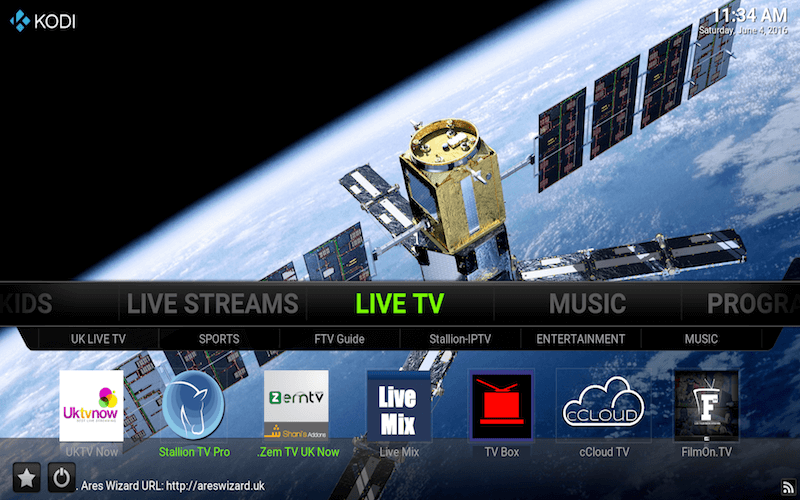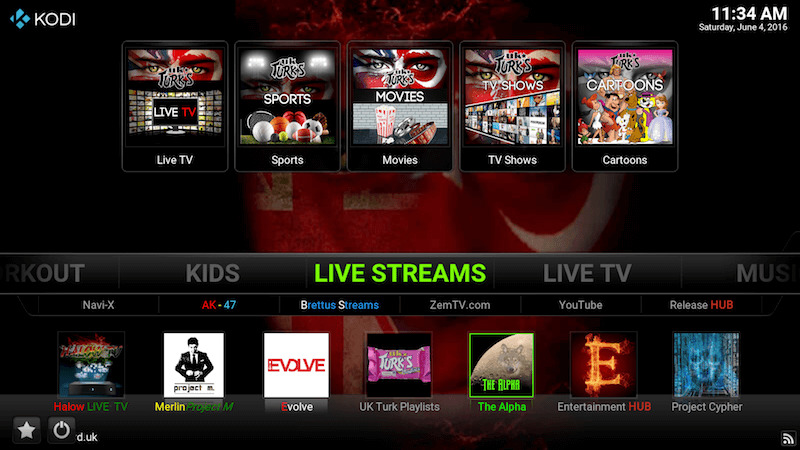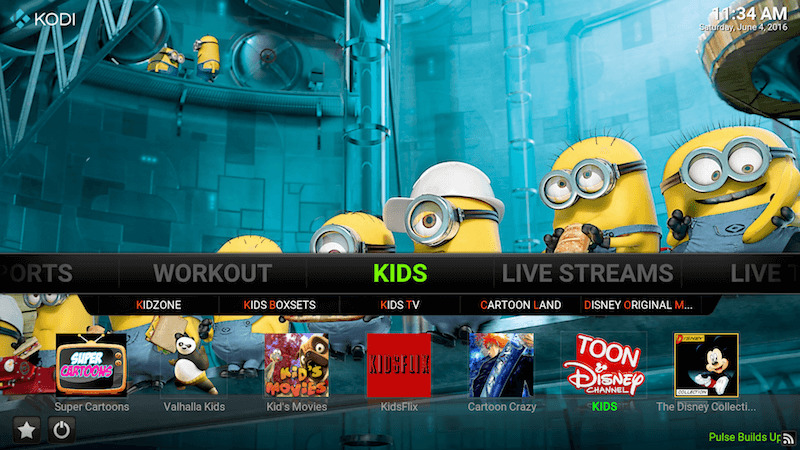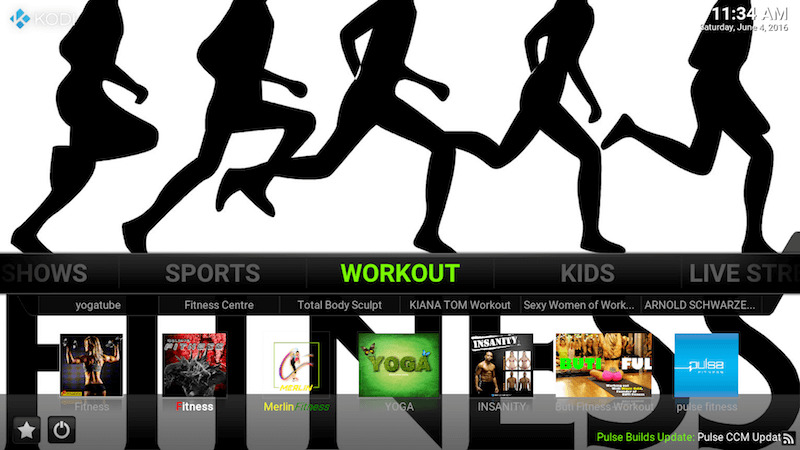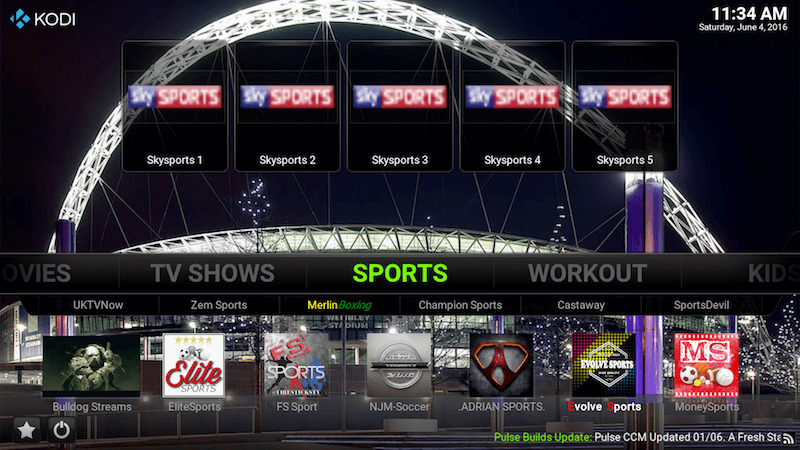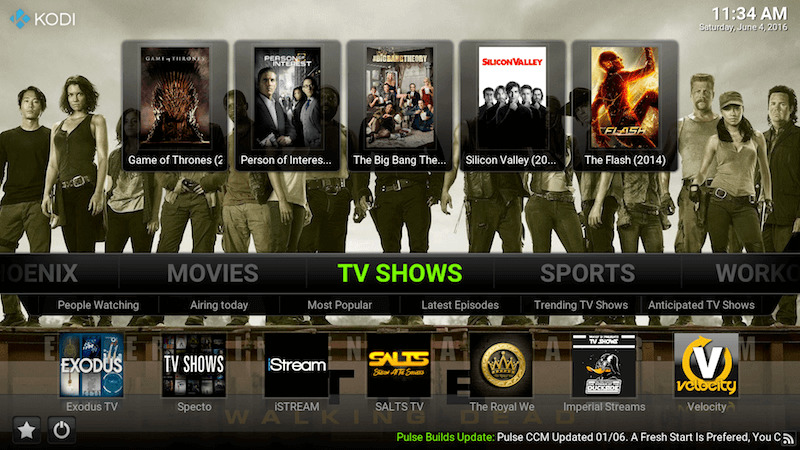How to Install Ares Wizard Kodi
The Ares Wizard allows you to install a large number of builds and also has an add-on installer. Other features include maintenance & backup.
This add-on is not supported by the Kodi Team or the XBMC foundation. Please do not post questions on the forum.kodi.tv website relating to this add-on. Join the Ares Forums to get support for this add-on.
To Install Ares Wizard:
- Open Kodi
- Select SYSTEM > File Manager
- Select Add Source
- Select None
- Type the following EXACTLY http://areswizard.co.uk and select Done
- Highlight the box underneath Enter a name for this media Source, type ares and select OK
- Go back to your Home Screen
- Select SYSTEM
- Select Add-Ons
- Select Install from zip file
- Select ares
- Select script.areswizardx.x.xx.zip
- Wait for Add-on enabled notification
The Ares Wizard is now installed and can be accessed via the PROGRAMS (or Apps) menu from your home screen